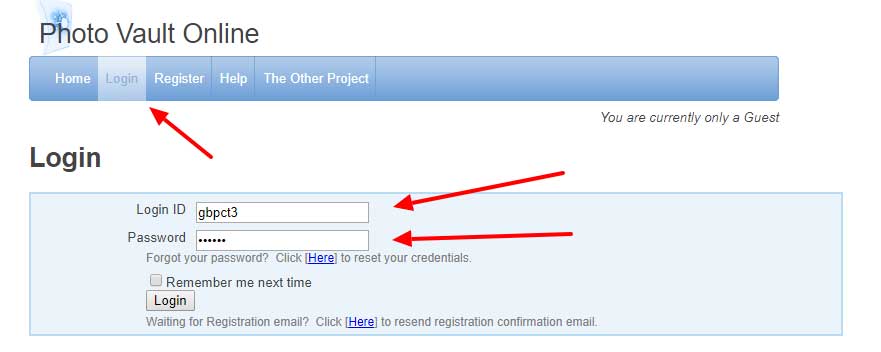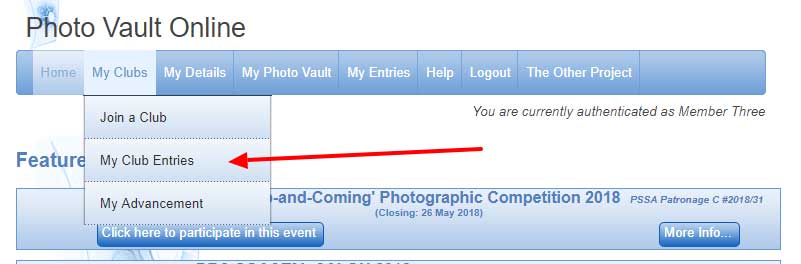How to upload images on PhotoVault
- go to your internet browser and enter: https://www.photovaultonline.com/ (or click this link)
- enter your login ID & password (if you have not received it yet click here and request a resend)
- go to My Details to update contact information.
- you account will be set up already to join GBPC.
- hover over menu item My Clubs and select My Club Entries to enter a GBPC competition.
- Select Event by clicking on Enter Here.
- Next screen will ask for PSSA number etc, just make sure GBPC is selected, click save & continue.
- Next screen will show the categories to upload images to.
- Select a category, Set Subject recommended to be uploaded first. (2 set subject images required to be uploaded before open can be entered).
- Take note of image size requirements for the specific event. Recommend Faststone Image Resizer.
- Click on the small thumbnail to upload images.
- Browse for image to upload AND and add good image name with no No dashes or other special characters.
- Click to submit image and repeat to upload all other images.
- Once all images are uploaded the select FINALISE MY ENTRY.
- Uploads are complete.
- Its recommend you look at the other menu items to familiarize yourself with PhotoVault and how it will work for you.